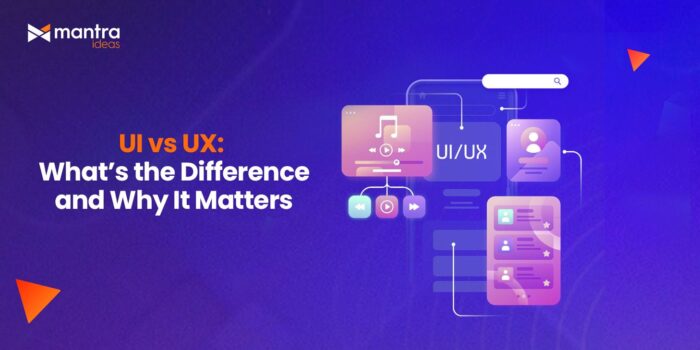Cloudflare Turnstile is leading the charge to replace traditional CAPTCHAs with a modern, privacy-preserving, and non-intrusive alternative. If you’re tired of making users click on traffic lights, this guide shows you how to implement Cloudflare Turnstile in your Laravel application for seamless bot mitigation.
We will cover the frontend integration, the different Turnstile modes, and the critical server-side validation using the Turnstile API.
1. Why Cloudflare Turnstile Replaces CAPTCHAs
The era of demanding users solve visual puzzles—the traditional meaning of CAPTCHA—is ending. Cloudflare created Turnstile to deliver a superior experience:
- Frictionless UX: Most human users pass silently without needing to click or interact, solving the cloudflare turnstile captcha challenge automatically in the background.
- Privacy-First: Unlike older solutions, Turnstile does not track users across the web for advertising purposes, ensuring better user privacy.
- Smart Challenges: Turnstile analyzes client-side signals (browser environment, behavior) and, if suspicious activity is detected, may present a simple, fast interaction (like a single checkbox click) instead of a complex image puzzle.
2. Setup and Laravel Configuration
To begin, you need to configure your Laravel application to securely handle your Turnstile keys.
- Cloudflare Site Creation: Go to the Cloudflare Turnstile dashboard and create a new site to get your unique keys.
- Environment Variables: Store the keys securely in your .env file. The Secret Key is vital and must never be exposed on the frontend.
CLOUDFLARE_TURNSTILE_SITE_KEY="0xAAAAA..." # Public key
CLOUDFLARE_TURNSTILE_SECRET_KEY="0xBBBBB..." # Private key
- Config Access: Ensure you can easily access these keys in Laravel:
// config/services.php
'turnstile' => [
'site_key' => env('CLOUDFLARE_TURNSTILE_SITE_KEY'),
'secret_key' => env('CLOUDFLARE_TURNSTILE_SECRET_KEY'),
],
3. Frontend Integration: Understanding Widget Modes
The key to a great user experience lies in selecting the right widget mode. All modes automatically submit the verification token as the turnstile captcha response in a field named cf-turnstile-response.
| Mode | UX / Interaction | Visibility | When to Use |
| Managed (Default) | Auto-Verifies for most users; asks for a simple checkbox click if behavior is suspicious. | Visible box. | Recommended for login, registration, and forms needing high assurance. |
| Non-Interactive | Always Auto-Verifies (no user interaction, ever), but the widget is visible and shows a “Verifying…” state. | Visible box. | For highly user-focused pages where visibility is acceptable, but interaction is not. |
| Invisible | Completely Invisible to the user. Runs challenges entirely in the background. | Hidden. | Ideal for APIs or complex forms where the visual footprint must be zero. |
Laravel Blade Implementation
Place the following script tag and the div inside any form you want to protect. This is often used for protecting contact forms or securing cloudflare turnstile captcha in wordpress plugins.
<script src="https://challenges.cloudflare.com/turnstile/v0/api.js" async defer></script>
<form method="POST" action="/submit-form">
@csrf
<div class="cf-turnstile"
data-sitekey="{{ config('services.turnstile.site_key') }}"
data-callback="enableSubmitButton">
</div>
<button type="submit" id="submitButton" disabled>Submit Form</button>
</form>
<script>
// Called when the Turnstile challenge passes (the auto-verification is complete)
function enableSubmitButton(token) {
document.getElementById('submitButton').disabled = false;
// The 'token' argument is the 'cf-turnstile-response' value
}
</script>
4. Crucial Server-Side Validation (API)
The cloudflare captcha is only effective if you validate the token server-side. Do not skip this step! We implement this via a custom Laravel Validation Rule.
Step 1: Create the Turnstile Rule
php artisan make:rule Turnstile
In app/Rules/Turnstile.php, we use Laravel’s built-in Http facade to call the Cloudflare API.
// app/Rules/Turnstile.php
namespace App\Rules;
use Closure;
use Illuminate\Contracts\Validation\ValidationRule;
use Illuminate\Support\Facades\Http;
class Turnstile implements ValidationRule
{
public function validate(string $attribute, mixed $value, Closure $fail): void
{
// 1. Call the Cloudflare siteverify endpoint
$response = Http::asForm()->post('https://challenges.cloudflare.com/turnstile/v0/siteverify', [
'secret' => config('services.turnstile.secret_key'),
'response' => $value, // The token from the form
'remoteip' => request()->ip(), // Optional: for enhanced detection
]);
// 2. Check the response for success status
if (!$response->successful() || !data_get($response->json(), 'success')) {
// Check for specific error codes for better feedback (e.g., 'challenge_expired')
$errorCodes = data_get($response->json(), 'error-codes', []);
\Log::warning('Turnstile verification failed.', ['errors' => $errorCodes]);
$fail('Human verification failed. Please refresh and try again.');
}
}
}
Step 2: Apply the Rule in Your Form Request
In your controller or form request, apply the new Turnstile rule to the hidden field.
// app/Http/Controllers/RegistrationController.php
use App\Rules\Turnstile;
use Illuminate\Http\Request;
class RegistrationController extends Controller
{
public function register(Request $request)
{
$validated = $request->validate([
'name' => 'required|string|max:255',
// **Critical Validation Point**
'cf-turnstile-response' => ['required', new Turnstile],
]);
// If validation passes, the user is confirmed as human.
// Proceed with user registration logic...
return redirect('/dashboard');
}
}
By following this implementation, your Laravel application benefits from the advanced bot protection of Cloudflare Turnstile without the frustration and privacy concerns associated with older CAPTCHA systems.